We understand the frustration you feel when you’re facing issues with the Killer Network Service in Windows.
Nobody likes a slowdown, especially when it comes to your computer performance.
That’s why we did some research – to help shed light on how this software works within Windows systems and provide readers like yourself with useful information so they can make an informed decision about whether or not they should keep it running on their device.
So let’s dive right into understanding more about the Killer Network Service!
Key Takeaways
- Killer Network Service is a set of tools and services which helps reduce latency in gaming laptops, improving the user experience when streaming HD content or playing real-time online games.
- The process runs as a service and manages network traffic between high – bandwidth applications to improve system efficiency without causing excessive CPU usage.
- Uninstalling or disabling Killer Network Service should be done with safety precautions such as installing anti-virus software and running regular scans for malware threats on your device before taking any steps further with removing it from your system computer completely.
- Whether to keep the service ultimately comes down to personal preferences by weighing out all pros and cons along with considering system specs; there are alternatives like Intel drivers which provide some of its benefits without posing any risk involved if users still feel hesitant about utilizing this particular tool themselves on their own laptop devices.
What is Killer Network Service?

It is a set of tools and services that help reduce latency in networking on gaming laptops.
a) Purpose and function.
Killer Network Service is a tool that helps optimize network performance on Windows PC’s.
It helps monitor outgoing network traffic and then intelligently allocates resources for each activity according to importance.
This enables it to improve your overall experience with online activities, such as streaming HD content or gaming in real-time. Additionally, because of its smart networking capabilities, Killer Network Service provides an advantage for gamers in competitive situations due to its superior resource allocation methods.
To achieve this task, the software relies on the use of a dedicated Killer Network Interface Card (NIC) which is installed inside some laptop models; otherwise these functions will not be available.
b) Installation on laptops.
Installing Killer Network Service on laptops is relatively simple, but there are a few steps that must be taken to ensure everything is done correctly and safely.
For the most part, the main source of this service will come pre-loaded into gaming laptops and the user won’t have to install it manually.
The primary purpose of installing this service on laptops is to enhance network performance for gaming related tasks.
- Ensure that the laptop has a supported Intel Killer Networking adapter installed.
- Locate and download the latest version of the software from the website or vendor.
- Double-check that all drivers are up-to-date prior to installation – especially if your system was recently updated or upgraded.
- Install or update the appropriate drivers once again, in order for Killer Network Service to work properly
- Reboot PC (recommended) after installing or updating any drivers – this ensures maximal compatibility across system programs afterwards
- Install Killer Network Service driver with setup wizard – restart PC one last time in order for changes to take effect.
c) Background process.
Killer Network Service is a background process developed by Intel and Rivet Networks which optimizes network performance in Windows operating systems.
It runs as a service, which can be started or stopped from the Services section of the Control Panel, or by other programs.
This process helps to provide an enhanced user experience for online gaming and streaming high-definition content without interruption. Killer Network Service ensures that resources are allocated efficiently so it does not slow down system performance allowing seamless viewing of HD material and quick response times in online games.
Is Killer Network Service Safe?

To determine if Killer Network Service is safe, users can check for malware on their devices as it does not pose any direct threat.
a) Not a virus.
The Killer Network Service is a background service which may appear in Windows Task Manager, but it is not a virus and has no malicious intent.
It was developed by an American technology company called Rivet Networks for specific laptop, gaming or other higher performance models.
The purpose of the software is to manage network traffic between popular high-bandwidth applications like gaming apps, streaming services and so on.
Users who notice that the program’s executable file path contains anything other than ‘Rivet networks’ need to ensure that their computer has not been infected with malware.
Additionally, running scans with updated anti-malware protection may be beneficial as another way to verify safety and security concerns related to the Killer Network Service.
b) Malware concerns.
When it comes to Killer Network Service, there is some confusion among users about its safety.
Many are concerned that this service may be related to malware, or even be a virus itself.
However, the truth is far from that; Killer Network Service is actually a legitimate background process which can help protect computer files from viruses and other malicious software.
It should come as no surprise then that many users think it might be malicious due to its unusual name and purpose.
Unfortunately, some types of malware will disguise themselves as Killer Network Service in order to deceive users into thinking they’re safe when they’re really not.
This means it’s important for computer owners to understand the difference between genuine Killer Network Services and those posing as such – especially since failing to do so may leave their system vulnerable to security threats like data theft or damage caused by malicious software downloads.
Read More :
How to setup tenda wireless router
Troubleshooting Msmpeng.exe High CPU Usage: A Step-by-Step Guide
What to do When YouTube video not playing
Why does Killer Network Service cause high CPU usage?

Killer Network Service is programmed to allocate resources aggressively, which can lead to high CPU usage and affect system performance.
a) Resource allocation.
The Killer Network Service in Windows is responsible for resource allocation of network activities.
It works by monitoring processes that require a network connection and allocating sufficient resources to each process – bandwidth, system memory, etc.
This means that it regulates the amount of data being transferred on your computer at any given time, so everything runs smoothly and efficiently without overloading your CPU or compromising performance.
By doing this, it ensures adequate resources are available for each activity requiring network access such as web browsing, streaming videos or downloading files.
Having optimized resource distribution allows you to carry out various tasks simultaneously without experiencing any slowdown in performance due to competing demands on system resources.
In short, the Killer Network Service helps maximize system efficiency which ultimately leads to better overall results when utilizing your computer’s network capabilities.
b) Affect on system performance.
The Killer Network Service can take up an excessive amount of your system’s resources, leading to high CPU usage.
This issue commonly occurs when running background processes that are used for monitoring network activity and traffic.
The inefficient use of resources may result in slow performance, difficulty in updating or uninstalling certain programs or incompatibility with other applications on your computer.
High CPU usage by the Killer Network Service can be a major drain on system resources which could lead to increased lag and overall poor performance if it is not properly managed – so you’ll want to keep an eye out for any signs of this kind of behavior from the service.
How to Stop or Uninstall Killer Network Service.
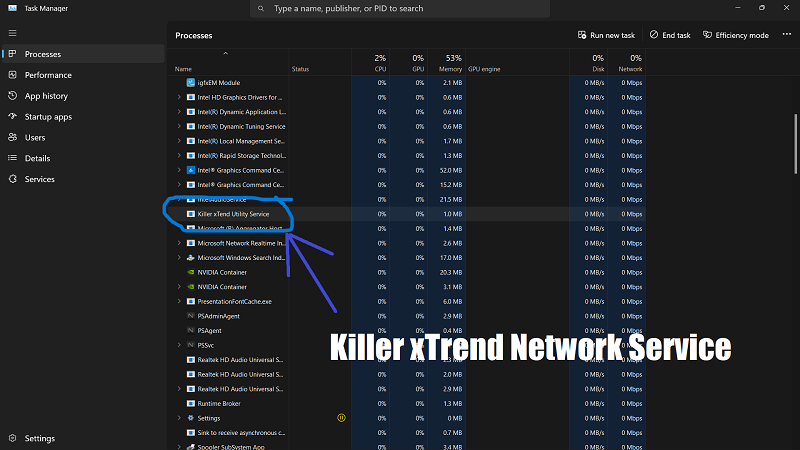
If you wish to get rid of Killer Network Service, it is important to follow safety precautions and take a step-by-step process for uninstalling or disabling the software.
a) Safety precautions.
When dealing with the Killer Network Service, it is important to take appropriate safety measures to keep your computer safe.
To protect against viruses and malware, it is essential to have a quality antivirus program installed and ensure that all updates are regularly applied.
Additionally, it is crucial to run regular scans of your system using both a traditional antivirus as well as anti-malware software; doing so will help prevent any malicious interference with the functioning of the Killer Network Service.
Furthermore, caution should be taken when downloading and installing unknown programs – they may contain malware that can negatively impact on the performance of your computer’s networks.
b) Step-by-step process.
- Open the Windows Services application. By typing Services in the Windows search.
- Now click on Open to open services.
- Search for Killer Network Services from the list of services.
- Do right-click on the services.
- You will get drop-down options. Select Properties.
- Click on Stop to Stop the services change the startup type to disabled and click on Apply and OK.
Is Killer Network Service Worth Keeping?

Weighing the benefits and drawbacks, it’s up to you to decide whether Killer Network Service is worth keeping your laptop or not.
a) Benefits for gamers.
The Killer Network service provides an array of benefits for gamers, enabling them to experience improved network performance and reduced latency.
With the ability to prioritize network traffic, the process reduces lag and minimizes bandwidth consumption resulting in faster connections with minimal interruptions while gaming; this can be especially beneficial for professional or competitive gamers striving for peak performance.
Furthermore, due to its resource allocation system it can improve overall responsiveness and eliminate choppiness from high-bandwidth applications like streaming video games or online multiplayer titles.
By using this service on a compatible laptop users may experience better ping rates and fewer dropped connections resulting in an enhancement of their gaming quality than compared to other PCs without feature enabled.
b) Alternatives.
There are alternatives to the Killer Network Service, so avid gamers and power users have options to consider.
The SolarWinds WAN Killer Network Traffic Generator is one option that can be used instead of the original service.
Alternatives may vary in terms of their functions and performance, so it’s important to do research first before proceeding with any changes or installations.
It’s worth noting that using these other services may not always be better than relying on the default network adapter settings or purchasing dedicated networking hardware for your computer.
Killer Network Service in Windows 11.
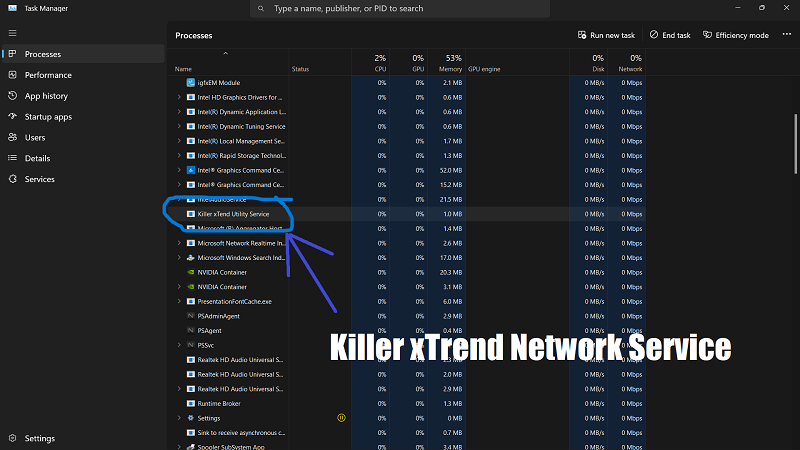
Killer Network Service has been optimized for Windows 11, offering increased functionality and improved compatibility with the operating system.
a) Functionality and updates.
The Killer Network Service in Windows 11 is an important feature that monitors outgoing network traffic and allocates resources accordingly.
This helps to ensure efficient connectivity with minimal latency when gaming online.
Additionally, it can optimize connections across multiple applications at the same time for better overall system performance.
There have been a number of updates to this service in recent years, such as more extensive monitoring capabilities, advanced technologies including killer Wi-Fi 6 and reduced power consumption modes for added convenience.
With its ability to improve internet speed and help gamers get an edge over their opponents, the Killer Network Service is definitely worth having on any PC running Windows 11 or higher.
b) Compatibility.
Compatibility issues can be a major undercurrent for problems with the Killer Network Service.
If it handles processes or settings that are not optimized, unpleasant consequences like high CPU usage can occur.
To keep the Killer Network Service running smoothly and to alleviate these unanticipated surprises, users should verify its compatibility every time they upgrade their system or install new programs.
As Windows 11 users have already experienced best practice is critical in this regard; as Windows 11’s version 21H2 contains new stability coding that may affect the performance of certain network adapters.
It is especially important for this user base to ensure their Killer Performance Suite (which includes Wi-Fi & Ethernet drivers) is up-to-date when installing/updating processes on their devices.
Fortunately ensuring compatibility is simple: before attempting any installation procedure including after updates you check your operating system type (32 vs 64 bit) against each piece of software expected to be used and make sure frequently updated components.
Wi-Fi drivers remain uniform throughout all actions taken on your device—whether gaming-related or more everyday tasks such as starting Microsoft Office programs.
Killer Network Service on Your Computer.

Installing Killer Network Service on a non-gaming device can be beneficial if you’re looking for smoother network throughput.
Make sure to check the system for any malware before you start as it can be unintentionally downloaded with the service.
a) Installation on non-gaming devices.
Installing the Killer Network Service on your non-gaming device can provide a range of benefits, from improved network performance to internet speed and seamless streaming capabilities.
It optimizes and allocates network resources more efficiently for various activities, ensuring that each activity will get the bandwidth it needs without affecting system performance.
The service also helps protect non-gaming devices from viruses, malware, phishing emails and other cybersecurity threats.
b) Checking for malware.
Malware can be a serious threat to your computer, and it’s important to check for malware associated with the Killer Network Service.
If you notice strange files appearing in task manager related to the service or your operating system performing strangely, then it could be an indication of malicious software.
To check for malware, you should use reputable anti-virus and anti-malware programs such as Microsoft Security Essentials or AVG Antivirus Free.
Additionally, you should regularly scan your PC using Windows Defender or Malwarebytes Premium!
It is also recommended that users regularly perform definitions updates on their own machines after installing any security products they may have installed.
Finally, if necessary or applicable users can clean install their OS from scratch again which will clear out all existing programs and applications (including any hidden & malicious ones) making sure their machine runs smoothly once more.
Tips for Managing Killer Network Service.

Here are a few suggestions to help you optimize your Killer Network Service usage and prevent high CPU usage; such as adjusting power settings, preventing unnecessary processes from running, and re-installing Windows if necessary.
a) Adjusting power settings.
- For those who use a computer with Killer Network Service, managing the power settings can be an effective way to improve system performance and reduce CPU usage associated with the software.
- The first step is to open Windows Device Manager and find your network adapter from the list of devices.
- If you are using an Intel Wireless Adapter, Right-click and select ‘Properties’. Next, locate the Power Management tab.
- You can first try unchecking the “Allow this device to wake up computer” box on that Property sheet before disabling the “Network adapter power management” setting entirely. This could help minimize its effect on your system’s memory utilization.
b) Preventing high CPU usage.
When it comes to managing the Killer Network Service on Windows, preventing high CPU usage is the main priority.
There are several methods than can be employed to keep system performance high and avoid unnecessary resource hogging from this service:
- Check for Malware: Malware programs running in the background can interfere with the Killer Network Service and cause it to use more resources than necessary.
Regularly scan your computer for malware using a reliable anti-malware program, such as Windows Defender.
- Adjust Power Settings: The power settings allow you to limit how much computing power certain processes or services can consume on your computer.
Limiting the ability of some services (such as Killer Network Service) from unnecessarily taking up too much processing power and slowing down your machine’s performance overall.
To do this, simply access ‘Settings’ > ‘System’ > ‘Power & Sleep” then adjust each setting as needed per application/service accordingly – while also considering how battery consumption could be affected by these changes..
- Reinstall Windows: If all else fails and none of the above steps help solve excessive CPU usage by Killer Network Service, then it might be time to reinstall Windows completely (making sure that a fresh copy of latest version is installed).
Doing so will wipe out any malicious software or faulty installation existing deceitfully on your device that might’ve been causing issues with killer networks service and return its operating capabilities back into perfect condition.
Freeing up extra resources/storage along with significantly improved prevention against future malicious attacks simultaneously!
c) Re-installing Windows.
Re-installing Windows can be a useful tool for troubleshooting issues with the Killer Network Service.
It may help to ensure that it is functioning properly and optimizing system performance.
Re-installing Windows will delete all programs, files, and data from the computer, so it’s important to make sure any important information is backed up before beginning the process.
FAQs
1. What is Killer Network Service in Windows?
Killer Network Service is a networking software designed to improve online having gaming experience when installed in Windows 10 or 11 operating systems. It helps with data prioritization, providing faster internet connections for users.
2. Is Killer Network Service needed?
It depends on the user’s needs; many users may not find the need to prioritize network bandwidths so it’s not essential for everyone at all times, but some gamers or power-users can benefit from using Killer Network Service.
3. How do I uninstall/disable Killing Network Service?
You can remove unwanted programs like “Killer Services” by going to:
Control Panel > Programs and Features > Select “Killer Zoro MSI Package” – click Uninstall/Change > Click the ‘Uninstall’ button – wait until a successful uninstallation message appears before restarting your PC and updating its OS if prompted later on.
You can also disable Killer service via Task Manager (Ctrl + Alt + Del)> Open the “Services” tab> Right-Click -> Stop.
4. Can Dell computers use Killer Network Services?
Yes, though originally developed for Intel machines; newer versions of Killer Devices have been made available which are compatible with much more devices like Dell computers as well as Card Networks etc., making them highly useful while playing games – especially games that demand real-time responsiveness mixed with data hungry elements .
Conclusion
In conclusion, the Killer Network Service is an effective tool that helps to manage network traffic and optimize network performance.
For gamers in particular, this powerful application can provide valuable improvements in gaming experience.
However, before installing or using the service, it’s important to be aware of any potential safety or malware concerns.
Most laptops come pre-installed with Killer Network Service but if users still need convincing then they might want to consider alternate solutions such as Intel drivers which provide many of the same benefits without any risk involved.
Ultimately measuring all pros and cons along with taking into account user’s computer system specifications should help make a decision as to whether utilizing Killer Network Service is truly worth while for their needs.

